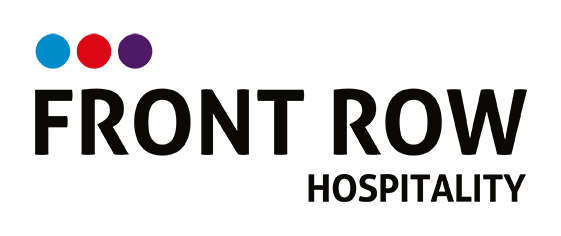1. At 16:00-16:30 go to the Media PC and double click on the BION desktop icon and then entering in the quiz credentials. The username is either team@thepaddington.co.nz or team@stonefieldspublichouse.co.nz. The passwords should be known to you but you can always get these from Stridey or Mike.
2. Ensure that the new quiz is available, look at the published date as shown below – If it’s not available contact BION on 09 5230492 (they close at 17:00)
3. Select ‘Sync for Offline’ so that the new quiz is downloaded in the cache of the PC. This process has taken up to 30mins before but with the new software is quite quick but ensures that there are no issues whilst the quiz is running especially if you lose the internet during the event.
4. Once the ‘Sync for Offline’ has finished, setup the quiz on one screen in the bar and ensure that this quiz is doing what it should by going through the first couple of slides. If it is not doing what it should please contact Greg Stride which should be no later than 17:00.
5. Remember once the quiz starts proper, you can run the quiz on a second device by going to the following URL: https://quiz.believeitornot.co.nz/ and logging in using the same credentials above. This allows for the Quizmaster to run the quiz independently of the PC
Common Issues might be
The last weeks quiz hasn’t been finished properly. BION can reset the quiz for you if required.
The Paddington PC Only screen should be set to ‘Extend these Displays’ - right mouse click on the desktop and select Display Settings and one of the options is a choice of ‘Mirror these displays’ or ‘Extend these displays’
Remember the BION office is closed after 17:00 DONT LEAVE IT TOO LATE TO GET HELP
A new software update or a new Quizmaster often creates a few issues, if this has occurred allow more time to check the quiz is operating
Official BION Quiz Instructions click here