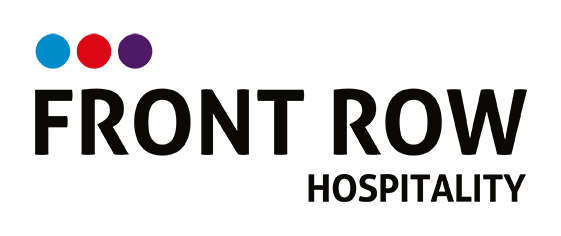Loaded Reports Timeclock – Trial
Duty Managers
All Staff will be checking in through the Timeclock on the nominated POS. They will be checking out at the end of their shift too. If staff are taking any type of breaks they will need to start their break through the timeclock and at the end of their break they will need to end their break.
At the end of a shift there is another step which is important for you as a Duty Manager to do at the end of your shift.
Login to Loaded Reports you can find this link under the Staff Login on the website - username is loaded@business domain name
Once you are logged in go to TIME as shown below
This will default to Staff Clocks and you will be able to see all the time stamps from staff clocking in and out and any breaks they have taken. You will to check these and once you are happy that these are accurate you can APPROVE them. These will affect the labour cost on your shift
Once they are approved from you they can’t be edited again by you. If you have a good reason to edit the time’s you do so by clicking on the time’s in blue and edit before approving.
If you need to amend the break times click on the break and amend as required and save. Do not delete breaks just tick them as ‘PAID’ if it is a paid break e.g. 10 minute break.
Once the DM has made amendments to the time clocks they will need to clock out themselves and approve their time as the last thing they do.
Please note: All amendments to start/finish times and breaks are logged in an audit file